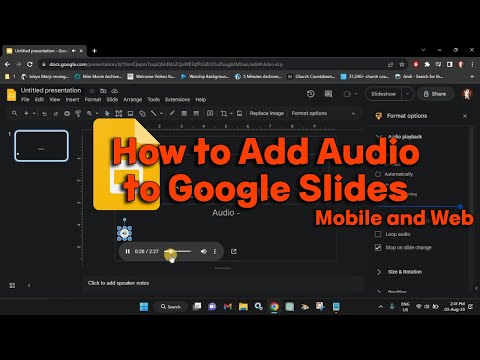
Links:
Google Drive – drive.google.com
Google Slides – docs.google.com
Chapters:
0:00 Intro
0:23 Upload the Audio File to Google Drive on the Web
1:18 Add the Audio File to Google Slides on the Web
2:28 Customize the Audio File Playback
2:56 Upload the Audio File to Google Drive on Mobile
3:38 Add the Audio File Link to Google Slides on Mobile
4:36 End screen
What you will learn:
1. Add Audio to Google Slides on the Web
a. How to add an MP3 or WAV file to a slide on Google Slides on the web
2. Upload the Audio File to Google Drive on the Web
a. How to upload your file to Google Drive
b. How to head to Google Slides to insert the audio file
3. Add the Audio File to Google Slides on the Web
a. How to insert your audio file on any slide in your presentation easily
b. How to play a music to your slideshow
4. Customize the Audio File Playback
a. How to play the audio file automatically or loop it to repeat
b. How to play the audio automatically as soon as you move to the slide
c. How to adjust the volume of the audio during the presentation
d. How to Hide audio icon when presenting
e. How to Loop audio to automatically replay the audio when it ends
5. Add Audio to Google Slides on iPhone, iPad, and Android
a. How to insert audio file to Google Slides on iPhone, iPad, and Android
b. How To add your audio
c. How to create a link using text, an image, or other object on your slide
6. Upload the Audio File to Google Drive on Mobile
a. How To add the audio file to your presentation
b. How to upload a file to Google Drive
c. How to paste a link to your Google Slides
7. Add the Audio File Link to Google Slides on Mobile
a. How To add the link to Google Slides
b. How to attach the link to the item
Song: Andrew Applepie – Hula (Vlog No Copyright Music)
Music provided by Vlog No Copyright Music.
Video Link: https://www.youtube.com/watch?vTpUudnG6kL8&t0s
#computerEverywhere
Take the opportunity to connect and share this video with your friends and family if you find it useful.
No Comments