
At the time of this videos’s publication, Windows 11 is incompatible with a very significant proportion of the world’s computers, given the requirement for T.P.M. (Trusted Platform Module) hardware, Secure Boot support and an 8 G.B. R.A.M. threshold. There are very good reasons for this, which we reference in the video. However, we wish to hold on to our perfectly good devices for financial and environmental reasons, whilst keeping our system up-to-date. We therefore take a balanced view when pursuing this project.
PLEASE BE AWARE THAT, IN COMMON WITH ALL PROJECTS OF THIS TYPE, THE CONTENTS OF THE U.S.B. STICK WILL BE FULLY ERASED AND REPLACED WITH THE INSTALLER IMAGE. YOU SHOULD THEREFORE BACKUP ANY IMPORTANT FILES OR FOLDERS BEFORE BEGINNING THIS PROCESS.
Please also note the messages toward the end of the video in relation to disabling Secure Boot and properly configuring B.I.O.S. for the installation.
Topics covered:
00:00 Introduction
00:17 Windows 11 and unsupported hardware
00:23 Workarounds for unsupported devices
00:46 Introducing Rufus
00:55 Downloading Rufus portable
00:59 Portable vs Full software installers
01:15 Features in the latest version
01:38 Running Rufus
01:54 Update checks
01:59 Main interface
02:01 Working with U.S.B. sticks
02:25 Downloading the Windows .iso
02:27 What is an .iso file, and how is it used?
02:45 Downloading an .iso from Microsoft
03:12 The download script
03:14 Version selector
03:26 Version options
03:45 Edition selector
04:00 Language selection screen
04:08 Architecture options
04:20 Download using a browser
04:29 Specifying download location and .iso name
04:39 Downloading begins
04:51 Download concludes
04:55 Saved .iso file
05:13 Using the downloaded .iso in Rufus
05:20 Using an existing .iso file in Rufus
05:28 Image options
05:31 Standard option
05:39 Extended installation
05:53 A counterargument against doing this
06:11 A warning about loss of data from the memory stick
06:32 The imaging process
07:00 Removing hardware restrictions
07:11 Installation: Disabling secure boot
07:29 Viewing our device in File Explorer
07:42 Installation: Configuring B.I.O.S.
Related tutorials:
Windows 11 – Upgrade Or Clean Install An Unsupported Machine
https://youtu.be/0Djbq7Bogp4
Create A Windows 10 U.S.B. Installer…With Rufus
https://youtu.be/TmsLOQ7MpQc
Disable User Account Control And Windows Defender SmartScreen
https://youtu.be/OJIR5ZR7P2s
Video Links:
Rufus (Utility for creating bootable U.S.B. devices). Free download:
https://rufus.ie/en/
Microsoft Windows 11. Free download (licence required for activation):
https://www.microsoft.com/en-gb/software-download/windows11
Video edited using Magix Movie Edit Pro. Buy from Amazon:
(US) https://amzn.to/2HOUBLL
(UK) https://amzn.to/3cRfx00
Screenshots from: Windows 10 Pro (Version 19043.1266): Buy from Amazon:
(US) https://amzn.to/2SjIKHt
(UK) https://amzn.to/2GwJMgV
Audio recorded using Blue Microphones Yeti Microphone. Buy from Amazon:
(US) https://amzn.to/3cVwsys
(UK) https://amzn.to/3ne3qz2
Audio recorded using Audacity. Download free at https://www.audacityteam.org
Follow on Twitter: https://twitter.com/TechFixFlix
More YouTube tutorials: https://www.youtube.com/techfixflix
Take the opportunity to connect and share this video with your friends and family if you find it useful.
No Comments